This post is “inside baseball” for Hugh Hewitt listeners who are frustrated by the Flash/Ustream chat window on hughniverse.com.
The Hughniverse chat window has been reported to be hard to follow, doesn’t retain much history, and the behavior of the scrollbar is erratic as best. However, there is an easier way that makes chat during the show easier, more robust, and even fun.
(If you’re not a Hughniverse member, go — now — to www.hughniverse.com and sign up to join the Tribble herd … 8^)
What follows may look complicated, but it just involves downloading and installing some free software and performing a one-time configuration.
The show chat runs Internet Relay Chat (IRC) off of a Ustream.tv server. IRC is an ancient protocol, but it’s very stable, and since it’s been around, there is a lot of IRC software available.
The first thing you’ll need to download and install is an IRC client. I use Pidgin [www.pidgin.im], which is available for both Linux and Windows.
Users have also reported success on the iPad using a $2 app named Colloquy (information at colloquy.info), which also appears to be available as a free download for Mac OS 10.7 (Lion). There is a list of (mostly free) packages here with links to download sites. Configuration steps for most clients are similar.
You’ll want to create a new user as follows:
Protocol: IRC
Username: <your Ustream registered user ID>
Password: <your Ustream password>
Server: chat1.ustream.tv (note: this is not one of the choices in the drop-down list in Colloquy; you’ll need to type it in)
Port: 6667 (should be the default)
Encoding: UTF-8 (should be the default)
In Xchat, you’ll need to define a Ustream server under Edit -> Preferences -> Networks. The information you provide will be the same as above.
Once your account is built and enabled, you’ll need to join an IRC channel (may be called “Join a Chat”). The channel name for the show chat is #the-hugh-hewitt-show (including the pound sign). You can also request a list of channels, but be forewarned – there are thousands of them, so it might take a while for that list to populate.
Once you have joined the channel, you should start seeing show chat messages. You can also watch the Flash chat on the Hughnivision page to make sure your messages are displaying. The nice thing about IRC, at least the clients I’ve used, is that you don’t have to fight the scroll bar, you can keep as much history as you want, and you can tweak the font size as you see fit. 8^)
Also for Pidgin users, I highly recommend you enable the Join/Part Hiding plugin, under Tools –> Plugins in the Buddy List window. Otherwise, the messages about who has entered and left the room will drive you nuts. Finally, under Buddies –> Add Chat…, if you add #the-hugh-hewitt-show and click “Autojoin when account connects”, you will jump into the show chat immediately when you launch Pidgin.
Finally, if you want to save resources and disable the Hughnivision show chat, but keep the video, and you’re running Firefox or Chrome:
- Install the Adblock Plus extension from http://adblockplus.org/en.
- Restart your browser to enable the extension.
- Load the Hughnivision page – you can do this even when the show is off air.
- Find the Adblock Plus icon (a red stop sign with an “ABP” label) and click on it to show the menu.
- Select “Open Blockable Items”
- Find the entry “http://www.ustream.tv/flash/irc.swf”, right-click on it, and select “Block This Item”
- Accept all defaults in the next dialog box and click “Add Filter”
The Flash chat should disappear instantly, but you may need to reload the Hughnivision page to make that happen.
Good luck. Leave a comment with your success stories or issues.




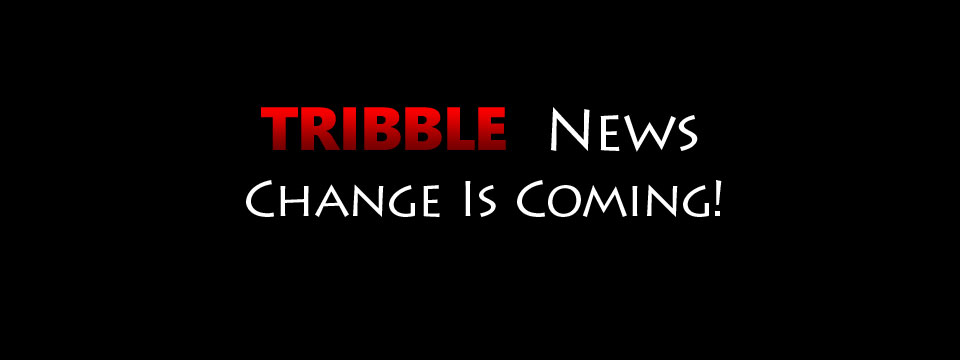



Thank you. This has to be better than that Flash-thing. Looking forward to using it tonight.